How to Integrate QuickBooks Time Tracking for Enhanced Financial Management
Learn how to integrate QuickBooks Time tracking into your financial management processes for enhanced accuracy, efficiency, and cost control. This guide provides step-by-step instructions and tips to optimize your financial workflows.
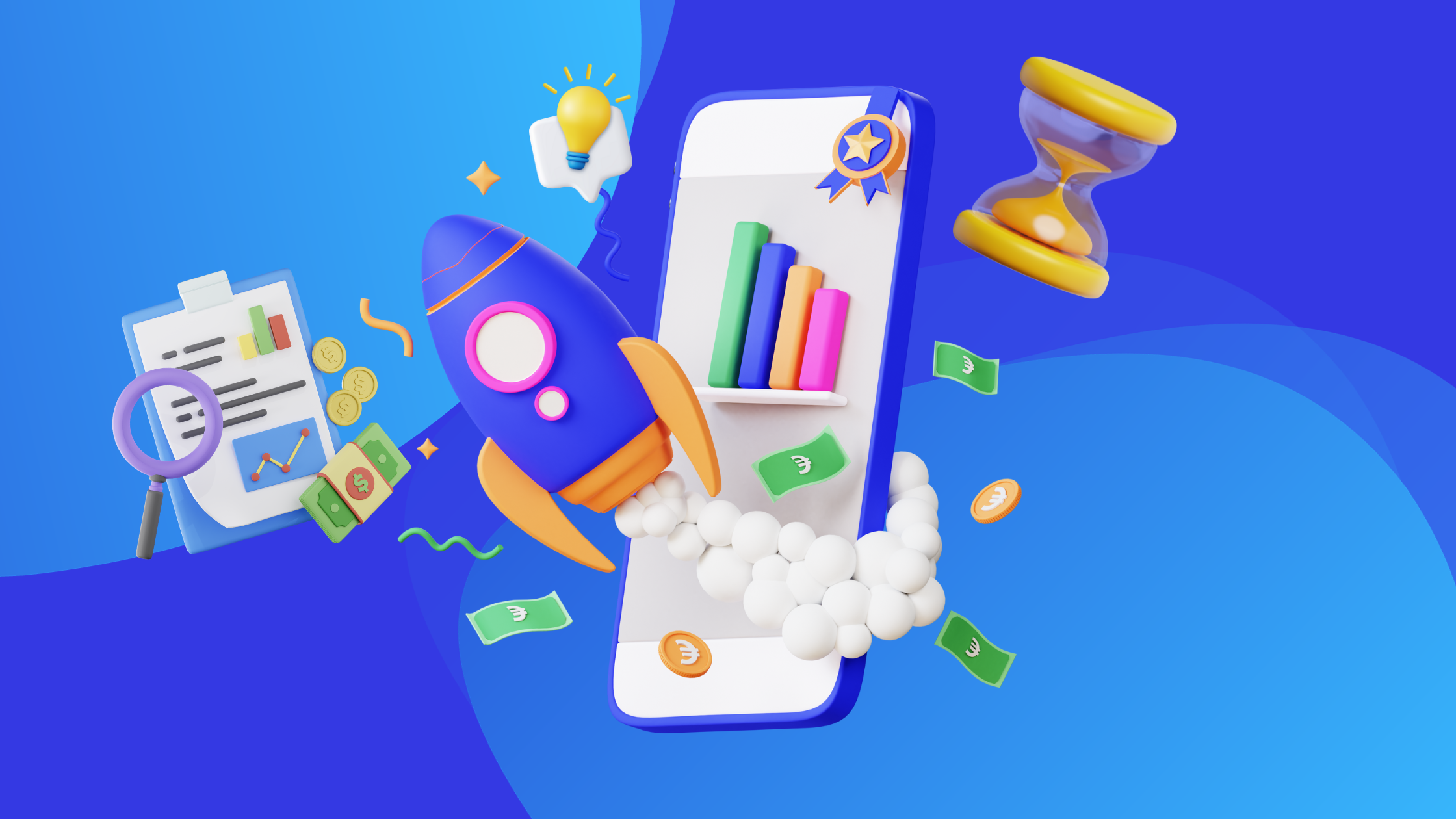
QuickBooks is your accounting command center, bringing income, expenses, and payroll together, but integrating time tracking adds the missing beat to the rhythm of your business by enhancing your financial management with a guarantee.
Understanding the Basics of QuickBooks Time
Integrating time tracking in QuickBooks comes in two flavors:
- native Time Tracking module
- third-party apps.
It means that you can either:
- track employee hours directly within QuickBooks
- or import data from external software we discuss below.
The Benefits of Time Tracking in QuickBooks
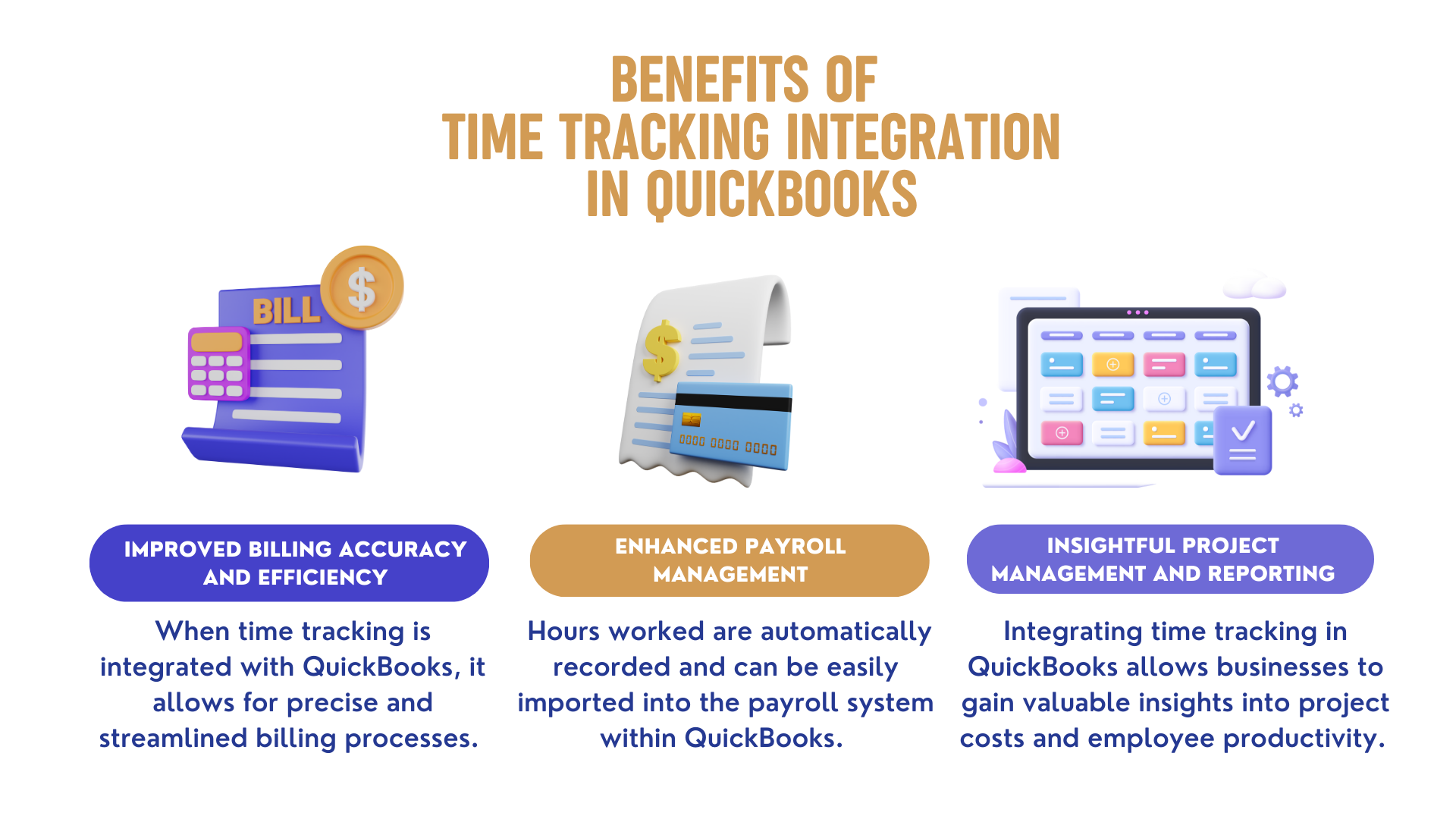
This streamlined connection lets you convert tracked time into a boost for overall efficiency and accuracy.
- Accurate Billing: Seamlessly link time spent on client projects to invoices, minimizing errors and discrepancies. Clients are billed fairly, your cash flow gets a healthy boost, and everyone walks away happy.
- Payroll Harmony: Automate time recording and data import for hourly employees and contractors. No more payroll errors, just accurate wages and a sigh of relief for your accountant.
- Project Management Maestro: Gain insightful reports on project costs and employee productivity. Identify areas for improvement, allocate resources effectively, and watch your projects reach their full potential.
The Bottom Line: Integrating QuickBooks time tracking into your financial management system can provide numerous benefits for businesses.
Steps to Integrate Time Tracking into Your QuickBooks Workflow
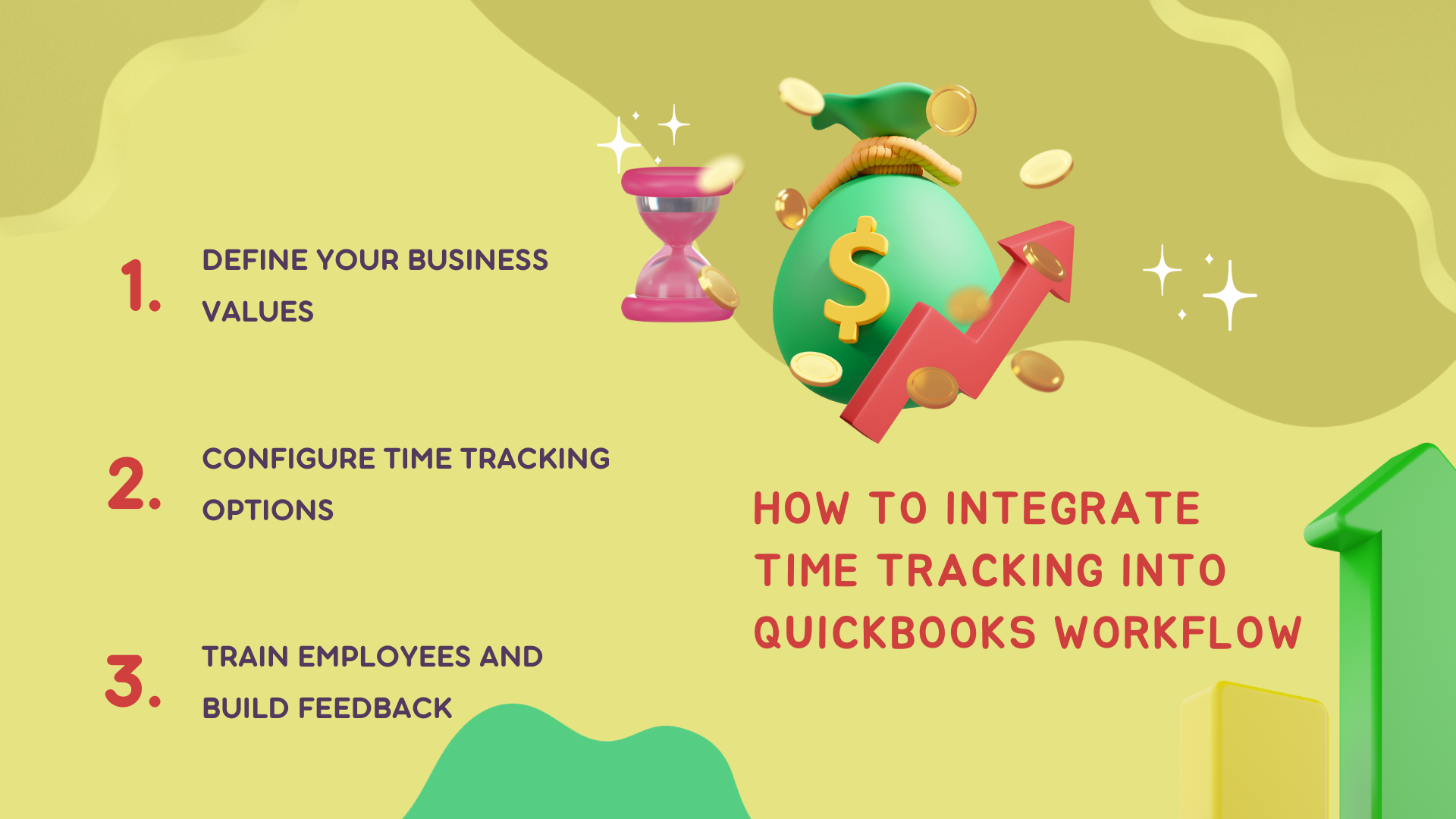
Understand Your Business Needs
The first step in integrating QuickBooks time tracking is to understand your business needs. You need to identify the specific areas where time tracking can help improve your financial management.
For instance, you may want to track employee hours, project timelines, or billable hours. Once you have identified your needs, you can configure QuickBooks time tracking accordingly.
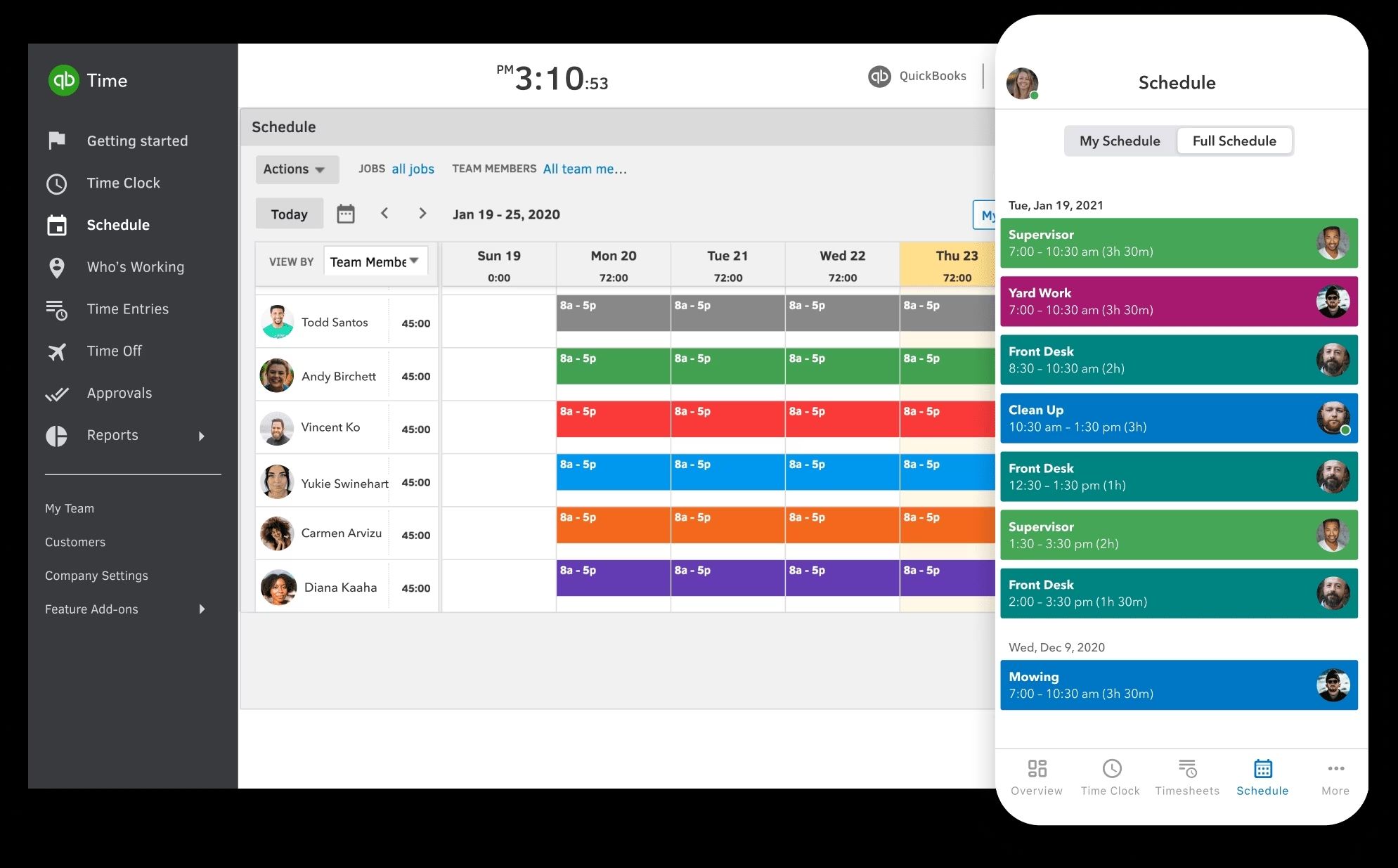
Set Up Time Tracking With Quickbooks
To set up QuickBooks time tracking, follow these steps:
a. Open QuickBooks and go to the "Company" menu.
b. Select "Time Tracking" from the drop-down menu.
c. Click on "Set Up Time Tracking" and choose the type of time tracking you want to use (e.g., hourly, salaried, etc.).
d. Create a new time tracking category for each project or task you want to track.
e. Assign employees to each category.
f. Choose the pay rate for each employee.
g. Set up billing rates for each client or project.
Configure Time Tracking Options
Once you have set up QuickBooks time tracking, you need to configure the options to suit your business needs. Here are some options you should consider:
Tracking Methods: You can choose from different tracking methods such as manual entry, timer, or mobile app. Employees can log their time manually, use a timer to track their work hours, or use the QuickBooks mobile app to track time on the go.
Billable Hours: You can set up billable hours for each employee or project. This feature helps you track the number of hours worked that can be billed to clients.
Pay Rates: You can set up different pay rates for employees based on their job role, skill level, or location. This feature ensures that employees are paid correctly for their work.
Overtime: You can set up overtime rules to ensure that employees are paid correctly for extra hours worked.
It will let you leverage time tracking data and achieve better financial management.
Train Employees
After configuring QuickBooks time tracking, it's essential to train your employees.
Provide them with clear instructions on:
- how to log their time
- what information to include
- how to submit their timesheets.
Monitor and Analyze Data
Once employees start using QuickBooks time tracking, monitor and analyze the data regularly. Review timesheets, track progress, and identify any discrepancies or errors.
Additional Tips and Tricks
- Ensure all employees understand the importance of accurate time tracking and its impact on the company's bottom line.
- Encourage employees to log their time daily to avoid errors and missed entries.
- Regularly review and update time tracking settings to reflect changes in your business operations.
- Export time tracking data to other software applications like project management tools for better collaboration and visibility.
Use Time Tracking Software
Aside from this option requiring a steep learning curve and providing basics in time tracking, there are third-party apps presenting standalone time tracking tools that:
- seamlessly integrate with QuickBooks
- automatically unlock a wider range of features.
These tools not only allow for time tracking but also help:
- in computerizing the process
- in filling in your timesheets based on app usage
- in managing all types of employee time off
- in ensuring every billable hour is invoiced
- in creating accurate and transparent reports
- in planning your projects for guaranteed profitability.
Below, you will find integrations that will help your business the most.
TMetric for QuickBooks Time Tracking
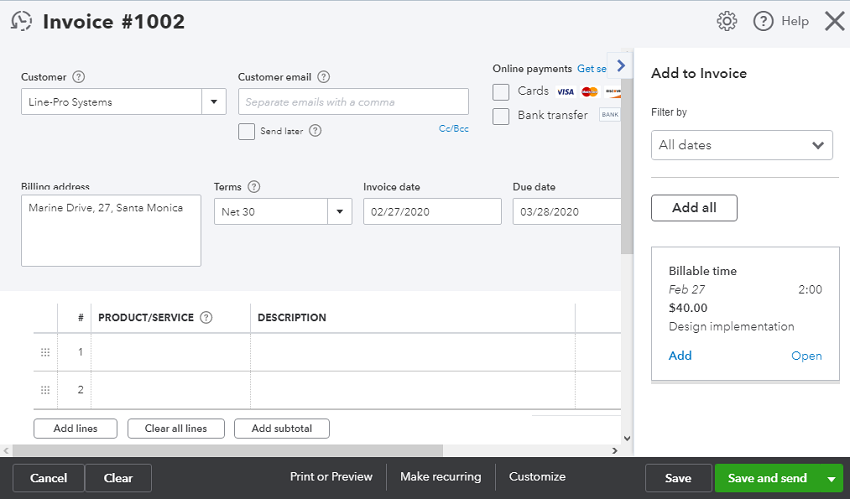
Integrating TMetric with QuickBooks Online provides several benefits, particularly in terms of simplifying time tracking and enhancing the efficiency of billing and invoicing processes.
How to Integrate TMetric with QuickBooks Online
Create Integration with QuickBooks: Sign up for TMetric or log in to your account. Go to the Integrations page, select QuickBooks, and click Connect. Sign in to your QuickBooks account and choose a company for integration.
Configure Synchronization Settings: You have options such as 'Synchronize only billable time', which allows you to focus on billable task time and avoid discrepancies in reporting and invoicing.
Track Work Time: Use TMetric to start tracking your work time.
Synchronize Tracked Time: You can choose to synchronize the time manually or set it to automatically sync with QuickBooks.
Map Work Types to QuickBooks Services: For accurate billing, TMetric work types can be mapped to QuickBooks services. This ensures that the correct service type is applied to each time entry.
Benefits of Integration
Streamlined Financial Processes: Automatic synchronization of work time and activities simplifies financial operations, making invoicing and payrolling more efficient.
Accurate Time Estimation: The integration prevents accounting errors by providing accurate time estimations for projects and individuals, which can be compared with actual tracked time.
Enhanced Project Management: It offers distinct tracking features that can be industry-specific (for instance, Quickbooks time tracking for contractors), or provide QuickBooks time tracking by project and QuickBooks time tracking for employees. This combination leads to precise time management and estimation, crucial for improving productivity and effectiveness in handling work processes.
Flexible Billing Options: TMetric allows setting flat hourly rates and defining standard types of work, ensuring accurate invoicing and billing.
Avoids Redundancy and Errors: With the option to synchronize only billable time entries, it eliminates the need to manually sort and delete unnecessary time entries, reducing the potential for errors.
The integration process is designed to be user-friendly, with support available through TMetric's help and user guides.
For more detailed instructions and information, you can refer to TMetric's support resources and their detailed guide on integrating with QuickBooks Online.
Timeular for QuickBooks
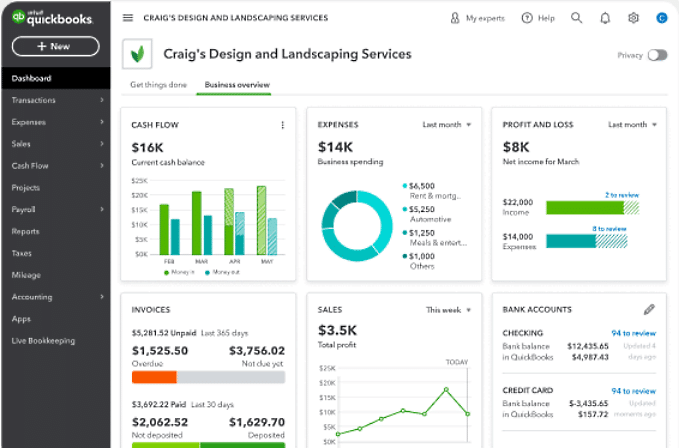
Integrating Timeular with QuickBooks Online provides a comprehensive solution to enhance time-tracking capabilities, offering benefits for financial and project management processes.
Key Benefits of Timeular Integration with QuickBooks
Seamless Integration: Timeular's integration with QuickBooks allows for real-time synchronization of time tracking data, reducing manual data entry and minimizing errors.
Enhanced Time Tracking: Unlike QuickBooks' basic time-tracking functionality, Timeular offers a more intuitive and efficient approach. This includes a unique physical time-tracking device in the form of an 8-sided dice, enabling easy monitoring and recording of activities without the need for software interaction.
Detailed Insights and Reporting: Timeular provides comprehensive insights into how time is spent across various tasks and projects, assisting in data-driven decision-making, resource optimization, and workflow enhancement.
Billable and Non-Billable Time Tracking: The software allows defining activities as billable or non-billable, with the ability to assign billing rates. This leads to more accurate client billing and improved cash flow.
Project Budget Control: Timeular enables close monitoring of time dedicated to specific projects, tasks, or clients, helping to maintain project profitability and prevent over-servicing.
Versatility: It is a scalable solution that demonstrates adaptability to different business sizes, serving as an overtime tracker, leave and PTO tracking system, and an employee time entry system.
Integration Process
The integration of Timeular with QuickBooks is facilitated through Zapier, allowing users to create automated workflows between the two applications.
This involves creating a Timeular account, using Zapier to connect Timeular with QuickBooks, and setting up Zaps (automations) for time tracking.
Buddy Punch QuickBooks Online Integration
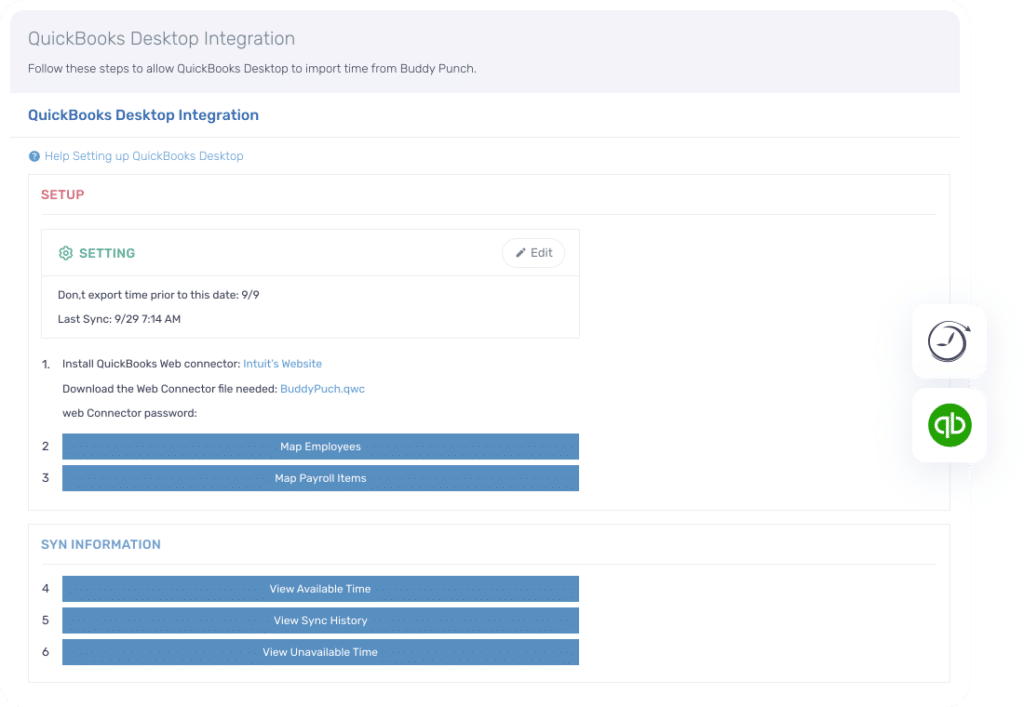
Buddy Punch, when integrated with QuickBooks, streamlines the process of time tracking and payroll management, making it a valuable tool for businesses.
Once time is tracked in Buddy Punch, the data flows seamlessly into QuickBooks for smooth payroll management.
Integration Process
Setup: To integrate Buddy Punch with QuickBooks Online, you'll need to access the 'Integrations' section in Buddy Punch and connect it to your QuickBooks account. This involves signing in to QuickBooks Online and authorizing the connection.
Exporting Time to QuickBooks: Upon employees' data synchronization, managers can export employee time for specified pay periods from Buddy Punch to QuickBooks Online, ensuring seamless payroll processing.
Key Benefits
Automated Time Entry: The integration eliminates the need for manual time entry. Time tracked in Buddy Punch automatically transfers to QuickBooks for payroll management.
PTO Management: Buddy Punch allows for easy management of Paid Time Off (PTO), with features for custom PTO types and approval processes. However, it's important to note that the transfer of actual time off data from Buddy Punch to QuickBooks Online is not supported.
Customizable Reports: Buddy Punch provides various reports, including payroll reports and PTO summaries, which are customizable and can be exported easily.
Flexible Access: The platform is accessible both as a desktop and mobile app (iOS and Android), making it convenient for employees to punch in and out from anywhere.
Nota Bene: Most time tracking apps also offer free trials or demo versions (for example, TMetric offers a fully functional 1-month trial), so it's recommended to take a chance to explore the features, user interface, and integration capabilities before making a decision.

