Asana Time Tracking Done Right, Effective & Simple
Learn how to track time in Asana: native options, integrations, and best tools. Step-by-step setup, tips for billable hours, budgeting, and reports.
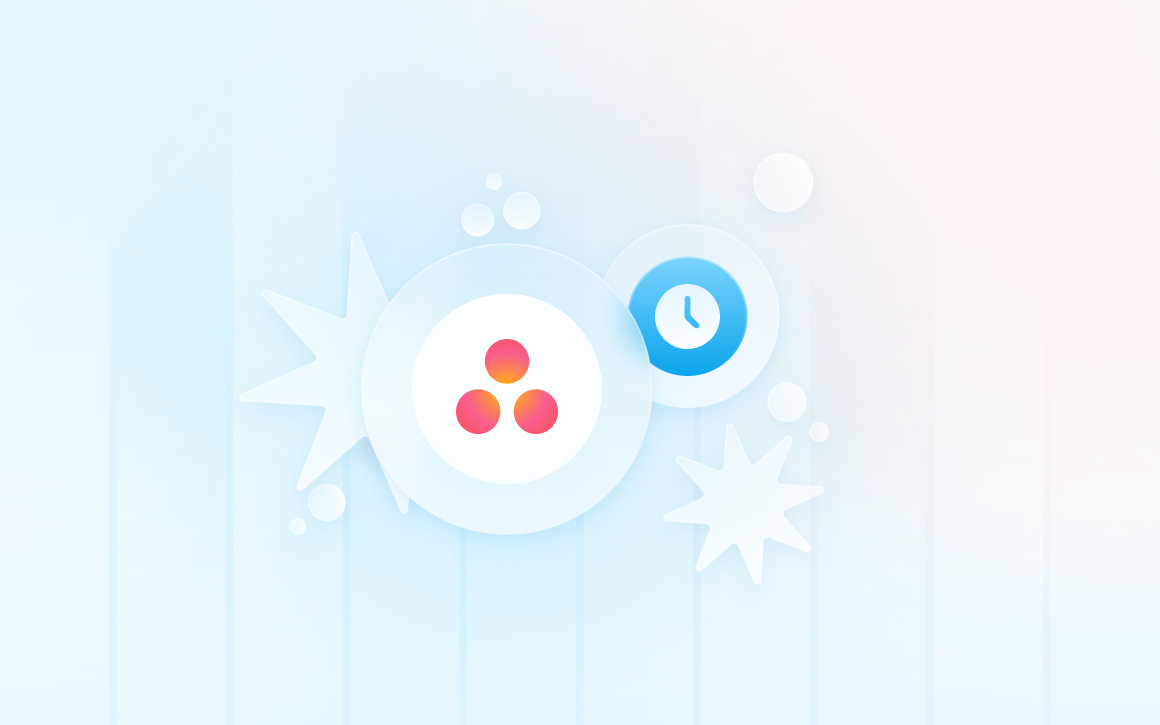
For light use, native Asana time tracking can be enough, but growing teams usually outgrow it - the feature set is intentionally simple and wasn’t designed for deep reporting, billing, or resource planning.
Below, you'll learn exactly how Asana's native tracking works, where it falls short, and how TMetric integration can give you enterprise-grade timers, analytics, and invoicing without leaving Asana.
Key Takeaways
- Auto-pushing Asana task names/tags into time entries cuts report prep by ~5 hours/month per manager through automated data synchronization
- Agencies using integrated time tracking see higher project profitability by identifying scope creep before it impacts budgets
- Real-time budget alerts prevent project overruns when configured with 80% budget utilization thresholds
- Teams using automated timesheet approval complete billing cycles 3x faster than those using manual review processes.
Source: Anonymized data analysis of TMetric+Asana integration usage.
Does Asana Have Time Tracking?
Asana has built-in time tracking that gives you two quick options: type the hours straight into the “Actual time” field or hit the in-task stopwatch and let it log.
Basic time tracking is provided within the platform, and it features Estimated time and Actual time custom fields, which are available on Business and Enterprise plans (priced at a minimum of $30.49 per user per month).
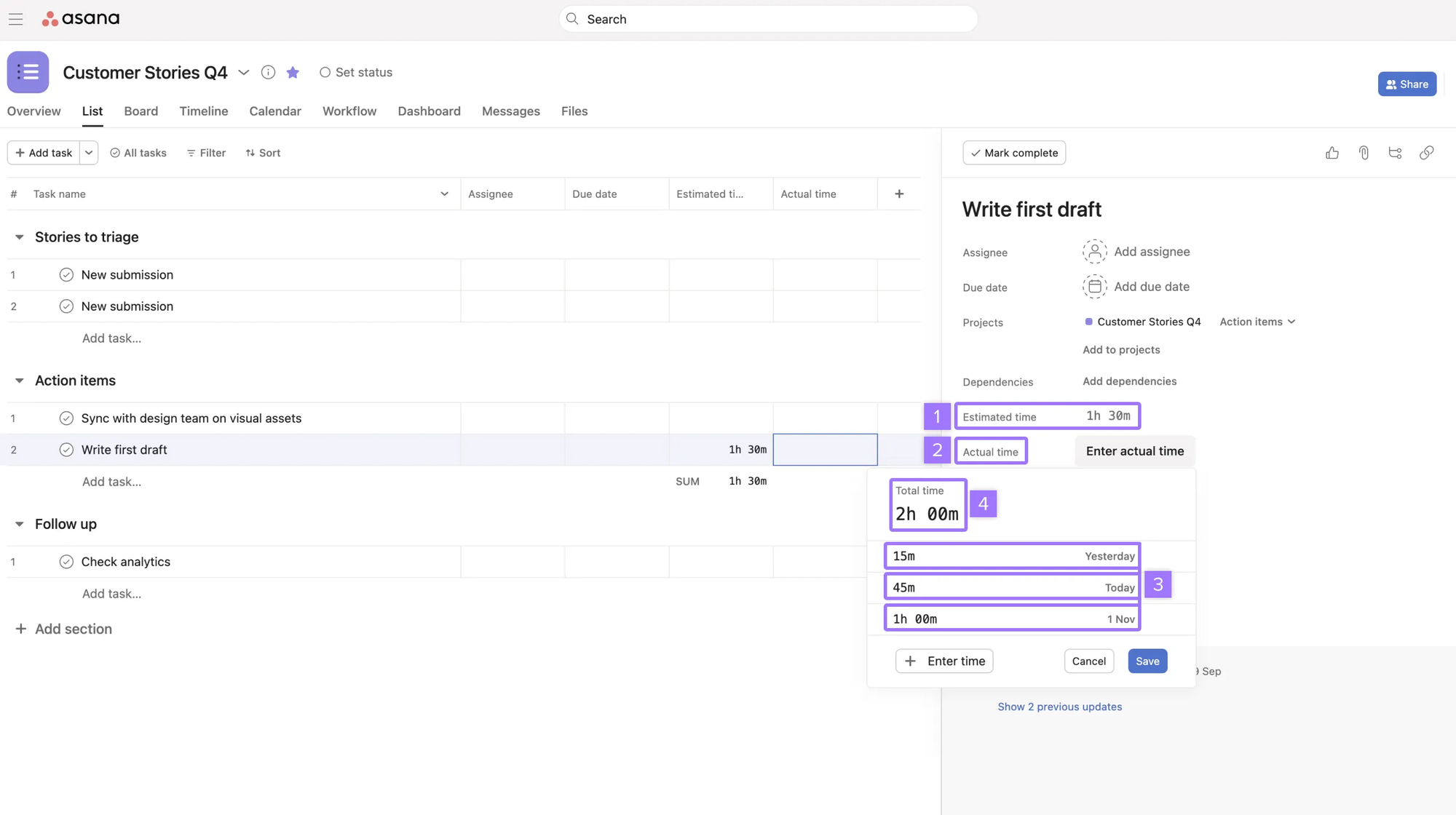
Features of Native Asana Time Tracking
Estimated Time Field: Users can schedule project plans on each task or subtask. These estimates provide a broad overview of the project scope.
How to Create a Custom Field
- Navigate to your project
- Click the "Customize" button
- Select "Custom Fields"
- Choose "Number" field type
- Name it "Time Spent (you can calculate in hours and minutes)"
- Set format to "Decimal"
Asana Time Tracking: This is time recorded manually or automatically. Several team members can track time on the same task, and a detailed log of who worked when and how long will be recorded.
How to Manually Track Time In Asana
- Open a task you want to work on
- Input hours in the custom field
- Update as work progresses
- Add notes in comments for context
Time-Based Reporting: Users can create dashboard reports on actual and estimated time by assignee, project section, or custom fields. Export statistics to be used in further processing or reporting to clients.
Major Cons of Native Asana Time Tracking
If you plan to track time accurately, analyze productivity, or manage budgets effectively, the native Asana time tracker will almost certainly let you down—here are its biggest drawbacks.
Dependence on manual entries: Team members are tasked with remembering to turn on timers or manually log time. Forgotten entries cause lost billable hours.
Zero productivity insights: Without activity monitoring, idle detection, or analytics, the bottlenecks in workflows will persist, and you will not know where to optimize.
No billing tools: Managers can’t set rates, tag billable vs non-billable time, or generate invoices— it is an absolute deal-breaker for client-facing work.
No project-level roll-ups: Accumulated hours have to be built manually. Instead of easy budget tracking, you will have an extra chore in the schedule.
No timesheet workflow: No approval step means that incorrect hours can easily slip straight onto an invoice.
Blind-budget mode: Without spend warnings or cost threshold alerts, you are leaving projects open to probably overruns.
What is the Best Way to Track Time in Asana
For agencies needing comprehensive billing features, TMetric offers the most complete solution to use integration, which guarantees significantly faster billing in Asana.
With the TMetric extension installed, each Asana task gets a built-in “Start timer” button. The tracked time syncs automatically to your TMetric workspace, feeding timesheets, invoices, budgets, and reports — all without manual input.
Users get:
- One-click timer inside Asana tasks
- Automatic task & project import
- Real-time sync of logged hours
- Integrated invoices and QuickBooks export
🎯Switch Asana’s bare-bones timer for TMetric and watch productivity leap while zero minutes slip through the cracks—managers get live, cost-coded reports that make every sprint look like a win.
How to Start Using Asana+TMetric
- Sign up for TMetric on the TMetric website—the 14-day trial requires no credit card.
- Install the TMetric browser extension, which is available for Chrome, Firefox, Edge
- Go to TMetric workspace settings
- Find the integration section, and activate the Asana integration.
- Log in to your Asana web workspace and refresh the page.
Now you can see a TMetric timer button embedded in every Asana task.
Pro tip: Before the team starts tracking, take time to set up your clients and projects to match Asana. This way, you enable all time entries to be automatically categorized correctly from day one.
Common mistake to avoid: Forgetting to start the timer when you begin a task—or letting it keep running long after you’ve stopped.
How to Track Time in Asana with TMetric
- Open Asana task detail window.
- Locate the green TMetric “Start timer” button (usually sits beside the task name) and click it—recording begins instantly.
- TMetric auto-imports the Asana task name, task ID, and parent project; these become the time-entry description.
- Work on the task; if you switch to a subtask, restart the timer on that subtask—TMetric captures granular data that native Asana cannot.
- When finished, click “Stop timer”; the entry is synchronized to your TMetric workspace in real time.
Pro Tip: Install the TMetric desktop app for idle-time detection and automatic activity tracking so you never bill for "empty" minutes.
Common Mistake to Avoid: Always glance at the task title next to the green button before starting—logging under the wrong client task is a painful correction.
Use TMetric Timesheets for Payroll & Reporting
- Log in to the TMetric web app to open the “Timesheets” section.
- You can see the auto-generated weekly sheet for any team member (for daily hours and task completion). It links to Asana projects.
- Employees can view and edit descriptions in the sheet.
- Managers review progress every week, then click “Approve” to lock the sheet. It created an audit-ready document.
- Approved sheets feed payroll and client billing (they cannot be edited afterward, ensuring compliance).
Pro Tip: Publish a policy that every timesheet must be submitted by Monday morning; use the color-coded approval status column to chase late entries fast.
Common Mistake to Avoid: Do not hit “Approve” without reading the entry notes—non-billable work needs context, or your reports will be misleading.
Track Team Productivity & Utilization
- In TMetric workspace settings, enable App & Site monitoring for roles that need oversight.
- Open the “Team” dashboard; see a bar chart of productive, neutral, and unproductive time across the week.
- Drill into a member’s timeline to view which apps/websites were active while the timer ran on each Asana task.
- Look at the actual data to see how much those context switches are costing you to create a more realistic timeline.
- Export the Team Summary report to share trends ( present them in retrospectives)
Pro Tip: Focus on the combo of high “Time Worked” plus low “Activity Level”—that mismatch usually signals distraction and is an ideal coaching moment.
Common Mistake to Avoid: Turning productivity stats into micromanagement; use the insight to fix workflows and offer training, not to reprimand normal breaks.
Create Invoices with TMetric
- Inside TMetric, assign billable rates at the client, project, or individual level to ensure accurate value calculation.
- Go to Invoicing, pick the client and project (they're already there from Asana), and select the date range.
- TMetric pulls all the billable time, applies your rounding rules, and instantly calculates the total.
- Add your logo, payment terms, and any details you need; then preview it.
- You can export to Excel for QuickBooks or just email the PDF right to the client. We'll automatically number and log it for you.
Pro Tip: Turn on time rounding (6, 10, or 15 minutes) in report settings. Clients like clean numbers, and you still get paid fairly.
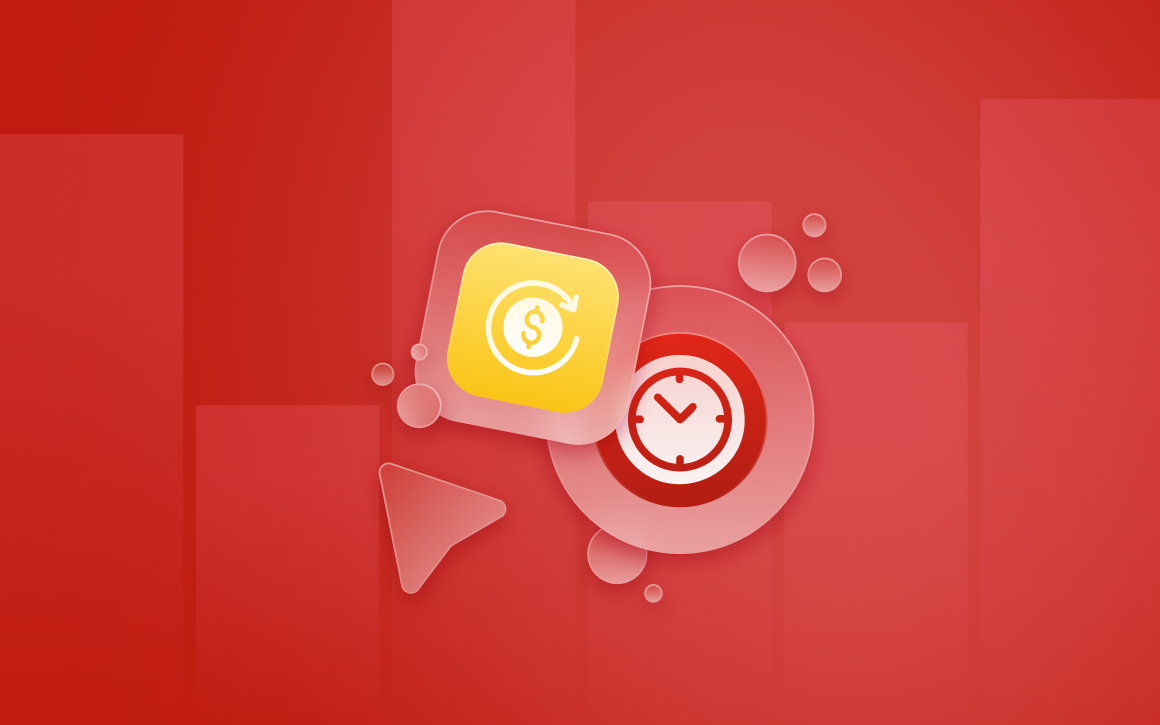
Common Mistake to Avoid: Always make sure your time entries are marked as "Billable." If you don't, that revenue won't show up on the invoice, and you'll miss out on money!
Run TMetric Reports for Estimation & Profitability
- Click “Reports” and choose among Detailed, Projects Summary, or Team Summary.
- Apply filters: client, project, member, tag, or date range; group by day, user, or task to spot patterns.
- Compare Actual Hours versus the original Estimates (visible in Projects Summary) to see which tasks chronically overrun.
- Save filter combinations as bookmarks for weekly or monthly reviews.
- Export to PDF for clients or CSV for BI tools; schedule email delivery to stakeholders.
Pro Tip: Keep two standard bookmarks—a lean Team Summary for payroll/utilization and a Projects Summary filtered per client for transparent billing reviews.
Common Mistake to Avoid: Building one monster report with every column; it becomes unreadable and slows down export.
Stay on Budget with Real-Time Alerts
- Open the synced project in TMetric and set either an hours-based or cost-based budget; choose recurring (daily, weekly, monthly) or total project scope.
- Create two threshold alerts. One is a soft warning at 75 % for internal review, and the other is a hard warning (at 90 %), which must trigger client discussion.
- Decide who receives email or in-app notifications—project manager, account lead, and finance.
- Watch the colored budget bar on the dashboard; it updates live as timers run, giving instant project health visibility.
- If the 90 % alert fires, freeze new work or negotiate a change order before the overrun becomes a write-off.
Pro Tip: Pair the 75 % alert with a mandatory scope-check meeting and the 90 % alert with a pre-drafted client email template—speed kills overruns.
Common Mistake to Avoid: Setting a budget but disabling notifications; without real-time nudges, you discover the overrun only after the money is gone.
How TMetric Helped
Problem: Cadena Advisors, a digital agency, was wasting up to 15 percent of billable time by manually tracking gaps in billing and client questioning of hours spent.
How TMetric solved the problem:
- Automatic time capture eliminated unrecorded billable time in complex and multi-phase projects.
- Newsletter activity reports were also detailed and included a client-ready report, which eliminated timecard wrangles.
- On-the-fly budget monitoring notified project managers in advance of overruns.
- Intertwined integration with QuickBooks automated their whole billing process, starting with time entry and invoice.

TMetric outcome: Automatic time tracking and detailed reporting removed client billing disputes and helped the agency to recover $47,000 in previously unbilled hours in 6 months.
Best Practices to Track Time in Asana
Make Project Naming Standard
Use the format: CLIENT-SERVICE-DELIVERABLE (e.g., ACME-WEBSITE-HOMEPAGE). This ensures TMetric automatically categorizes time entries correctly and generates clean client reports.
Use Task-Level Time Tracking
Track time at the most granular level possible—individual tasks rather than projects.
This provides clients with detailed breakdowns justifying invoices and helps identify scope creep early through unexpected task time accumulation.
Configure Idle Time Detection
Set idle timeout to 5 minutes for creative work, 3 minutes for administrative tasks. This captures natural work pauses without recording extended breaks, improving time accuracy by an average of 12%.
Tag Tasks
- The organizations should maintain a standardized system of work type tags for their projects.
- Use tags to indicate between billable and non-billable work times.
- Specialized tags related to each client should be added because they provide quick search capabilities.
- Tag internal vs. external activities
Organize Projects
- Users can create parent tasks for big projects
- To name without confusion, users can apply the following format: [Project Code] - Task Type - Description
- Use prefixes to show a task priority or work status
- Be concise but descriptive in naming projects
- Use templates for recurring project types to save time
- Compose task lists with time estimates
- Set up default tags and categories
- Make weekly audits of time entries
- Managers must be responsible for proper task association
- Review billable/non-billable activities using TMetric activity reports
- Break down tasks into subtasks for detailed tracking
- Add milestones for project phases
- Keep consistent depth levels (max 3-4 levels).
Use Time Reports
- Managers must conduct weekly team time tracking reviews
- Project time analysis can be made every month
- Quarterly, teams can look into trend analysis
- Annually, companies can present time allocation assessment
- It is useful to compare estimated hours against actual time spent, which is easy to do with TMetric reports
- If there are significant variations, they must be documented
- Data in reports must be used to update future estimates
- Reports are great for identifying peak productivity periods
- In case of time allocation problems, reports help monitor task switching
- Reports help analyze time distribution across projects
- Reports make time-consuming activities visible.
Set up automated budget alerts & Manage Expenses
- Managerial teams use Asana projects in TMetric to establish extensive time budgets
- Users can assign hour targets among workers while live monitoring use rates with a system of color indicators.
- The integration triggers automatic budget overage alert notifications, which send configurable email alerts to users before their projects reach predefined thresholds (75%, 90%, 100%)
- Assign different recipients: project managers get all alerts, account leads get 90%+ alerts, clients get 100% alerts with context and next steps.
Create Invoices
- Users can link TMetric to Asana to produce comprehensive invoices using recorded time for specific tasks
- It minimizes manual labor when billing clients
- The system enables professionals to log billable hours on different projects and produce invoices with detailed descriptions of work that show time usage and rate customization from monitored Asana items.
Sum Up
Asana is a powerful project tracking system that delivers great project management results, but modern teams require effective time tracking on the Asana platform.
The combination of Asana and TMetric turns project management into a profit generator.
With the ability to capture all billable time, administrative workflows can be automated and budgets tracked in real time. This way, agencies get the financial control necessary to scale and do so profitably.
Sign up for your free TMetric 14-day trial and add it to your main Asana project this week.
Track time on any single client project to have full visibility of billable performance and budget usage.
In the first week alone, most agencies find 8-12% additional billable hours; hours that otherwise would not be billed and would not be noticed.
In short, for pinpoint-accurate time tracking and real control inside Asana, skip the native timer—TMetric is the only choice that delivers.

FAQs
Can we track time for different client billing rates in Asana?
With TMetric, yes. It will enable you to customize billing rates at the project, task or team member level.
In Asana, using TMetric to track your time, it will automatically use the right rate, depending on your setup.
Setting default rates by role is possible (e.g., senior developers cost $150/hour, designers cost $100/hour), and you can also set specific rates for certain clients who can negotiate other rates.
This will guarantee proper invoicing.
What happens if team members forget to track time in Asana?
No tracking is the silent profit killer.
TMetric provides the ability to manually enter time, allowing team members to input missing hours retroactively with the task, date and time.
Timesheets that are not fully filled are viewed by managers during the approval process and can be returned to correct.
In order not to forget an entry, turn on the idle time feature of TMetric and chat notifications that remind team members to track time when they have not logged hours recently.
End-of-day check-ins are also used in many agencies.
How do we handle non-billable admin time vs. client work in Asana?
You can create separate projects in Asana for internal work (e.g., "Internal-Admin," "Internal-Training") and mark them as non-billable in TMetric project settings.
As team members record time spent on these activities, the hours would be included in productivity reports, but would automatically be omitted in client invoices.
This division provides you with an overview of how the entire team is being used, and no work that is client-facing is creating billable line items.
Alternatively, to have more precise control of non-billable tasks within otherwise billable projects, you may also use TMetric tags to mark certain tasks as non-billable.



