Google Meet Attendance Tracker: Easy Ways to Track Attendance Automatically
Discover how to track attendance in Google Meet with ease. Explore free methods, add-ons, and automated tools like TMetric to log meeting participation, boost productivity, and simplify reporting.
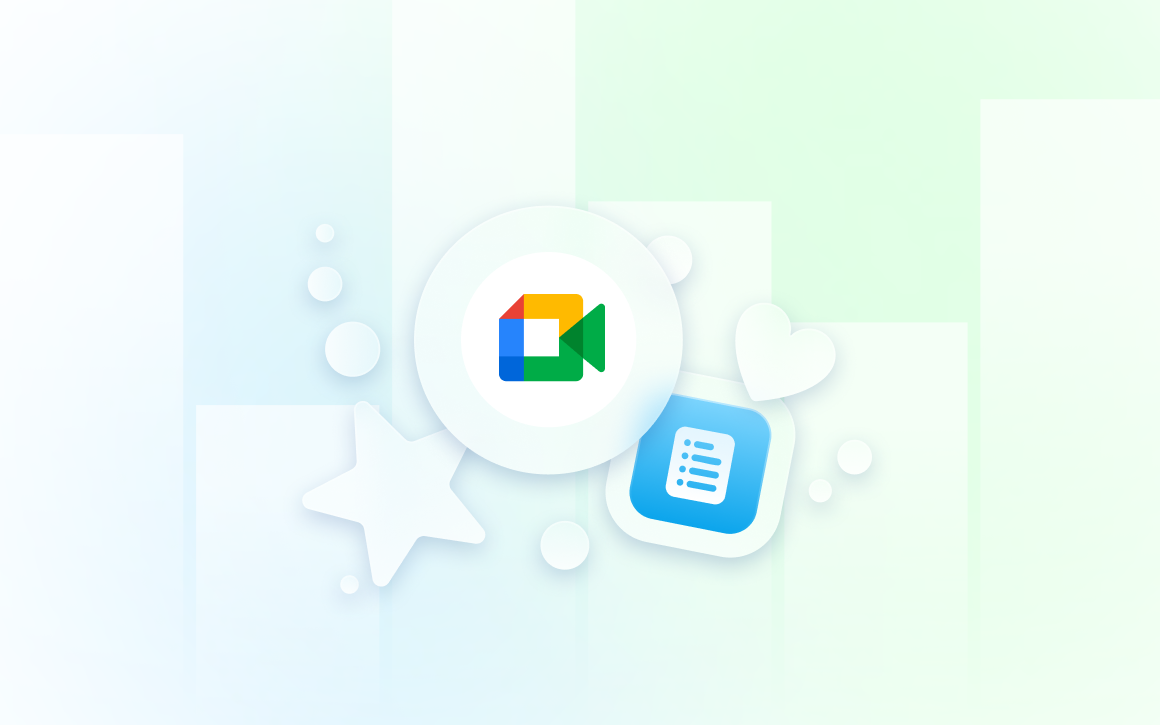
Whether you run a 5-person sprint planning, a 200-student lecture, or a sales-team pipeline review, you need to know who showed up, for how long, and with what engagement. Google Meet does not give you this out-of-the-box.
One of the fastest, most “set-it-and-forget-it” paths is to apply TMetric (or an equivalent time-tracking suite) for granular attendance management in Meet.

Below you’ll find the exact steps, pitfalls, and pro tips so you can have bullet-proof attendance data in <15 minutes.
Why Attendance Tracking Matters
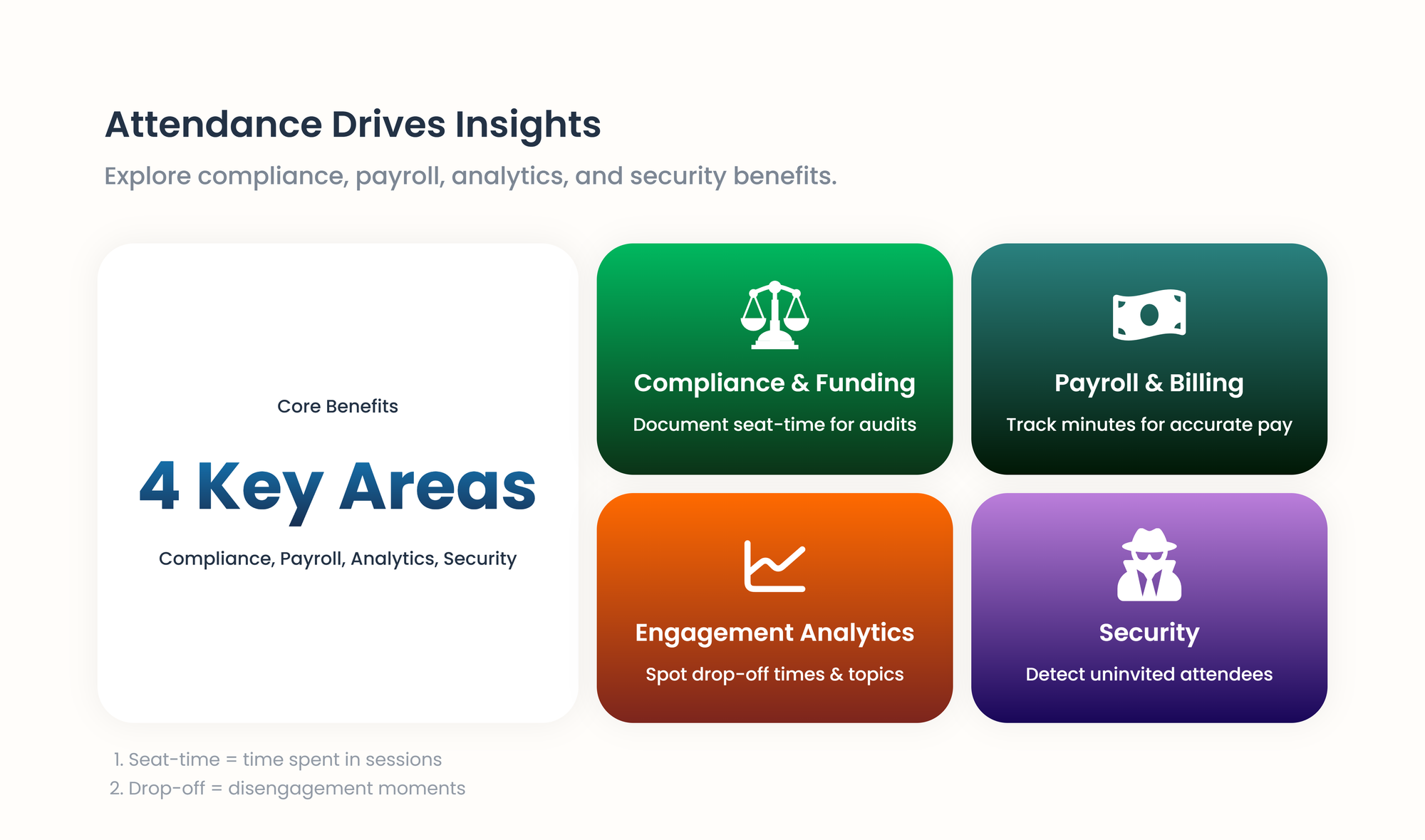
• Compliance & Funding: Schools and NGOs often must document seat-time for state or donor audits.
• Payroll & Billing: Agencies bill clients by the minute; remote employees are paid for stand-ups.
• Engagement Analytics: Drop-off times reveal which topics lose the room.
• Security: Identify uninvited “ghost” attendees early.
Built-In Google Meet Attendance: What’s Available (and What’s Missing)
Who Gets Access to Native Attendance Reports?
Attendance reports are available in Google Workspace Business Standard, Business Plus, Enterprise editions, Education Plus, or any edition + Teaching & Learning Upgrade.
Free Gmail accounts or basic Workspace? The feature simply isn’t there.
How These Reports Work (and Their Limitations)
- Participants must actually join.
- Meet emails the host a CSV file after the call ends.
- Google CSV is delivered only when the toggle is enabled before the meeting.
That file lists every attendee’s join time, leave time, and total minutes. It’s clean, lightweight, and perfect for a quick head-count—nothing more.
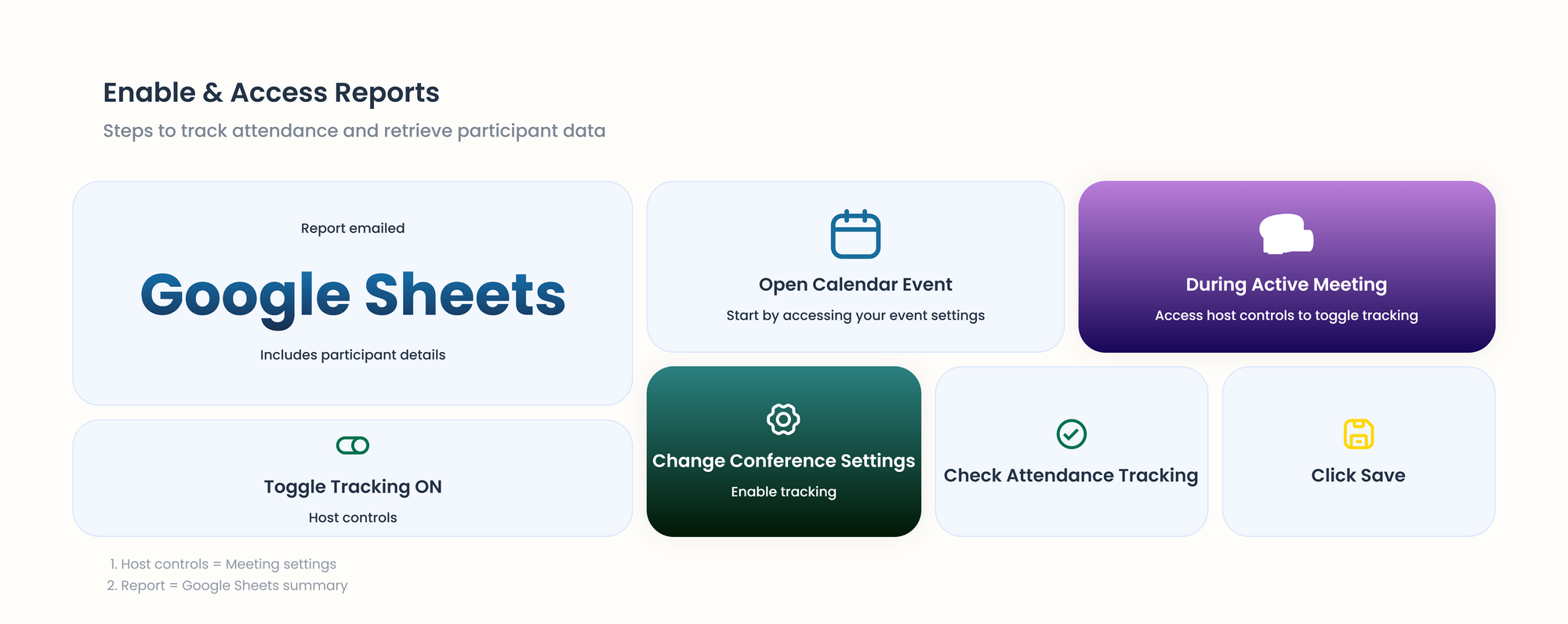
Why Native Tracking Isn’t Enough for Professionals
- You’re on a free account, and the option is locked.
- You need to see who’s present while the meeting is live, not after.
- You want the data to flow straight into your billing, HR, or project-management tools.
- You need richer details on tracking meeting time.
- You’re running training sessions where every late arrival or early exit must be logged with second-level precision.
Best Ways to Track Google Meet Attendance
Here are the three most practical bridges you can build today to close the attendance gap without drowning in spreadsheets or IT tickets.
1. Using Google Meet Add-ons & Extensions
Browser extensions (the “two-click” fix)
Examples: Google Meet Attendance List (meetlist.io), Meet Attendance Tracker, AttendList
How they help
– Install in Chrome; no IT ticket required.
– Pop open inside the same Meet window.
– Work whether your Google account is free or paid.
Heads-up
– Host must use Chrome on a computer; mobile won’t cut it.
– You still have to remember to start the extension for each meeting.
– When Google tweaks Meet’s interface, the extension may hiccup until the developer updates it.
– Extracting data usually means copy-paste unless you’re okay with the extension’s own format.
2. Automating Workflows with Time Tracking Tools (e.g., TMetric)
Since TMetric integrates with Google Calendar, it can greatly help with attendance management
Professional time-tracking tools like TMetric direct users to a “set it and forget it” route
What time tracking offers
- The tools can auto-detect calendar events that contain Meet links
- They feed attendance into billing, invoicing, or project dashboards.
- Users get much richer reports that can be used for evaluating engagement scores, screen-time ratios, and team-wide summaries.
- Managers get data about participants and drop-offs in real time.
Caveat
- Check each tool’s exact details of Meet integration; some only read calendar events, others plug directly into Meet.
- Prices range from a few dollars to enterprise-level subscriptions (TMetric: Free tier for individuals; paid plans start at $5 per user per month).
3. Exporting Attendance Manually
The meeting participant list can be downloaded. As mentioned above, Google Meet has an attendance tracking capability for those who use Google Workspace.
Once provided by the organizer of the meeting on Google Calendar before the meeting has taken place, an attendance report is created and automatically sent to the meeting organizer at the end of the call.
This report is in the form of a Google Sheet that contains names of all the participants, their emails, the time they entered and left the call, and the total time they were on the call.
Shortcomings of the method
Needs Google Workspace: Only paid Google Workspace accounts have access to this feature built in, not unpaid Gmail users.
Pre-meeting preparation: The host must recall to turn on the Attendance tracking in the settings of the Google Calendar event after the meeting commences. Without this, no reports are created.
Data granularity: Although it shares data concerning the join/leave times, it does not break it down into greater detail, such as the active engagement levels or real-time alerts concerning drop-offs.
Post-meeting delivery: The Report is not provided until the meeting is finished, so it is not possible to track attendance in real-time.
Historical data access: To access more historical data or a detailed organization-wide audit log, a Google Workspace administrator may have to access the "Audit log" in the Admin Console, a more involved process.
When to Use
1. 25-participant university lecture (professor on a free Gmail account)
Problem
Need attendance for grading, but the university only gives students free Gmail accounts → Google Workspace export is impossible.
Best bridge → Chrome extension (AttendList)
How-to in 3 clicks
- Install “MeetList” from the Chrome Web Store once.
- Start lecture → click the new “ML” icon that appears inside Meet → “Start tracking”.
- After class, click “Download CSV” → upload to Canvas gradebook.
Watch out – Students joining late via phone only show partial phone numbers.
2. Distributed sales-team stand-up (paid Google Workspace, manager wants ROI data)
Problem
The manager must prove each AE’s call time to bill back to clients.
Best bridge → Time-tracking tool (TMetric)
How-to
- Connect TMetric to Google Calendar once.
- Tag the recurring “Daily Stand-up” event with project code “Client-XYZ”.
- Every morning, TMetric auto-creates a time entry for each attendee → timesheets are exported to QuickBooks.
Watch out – First-time setup requires 5 minutes; after that it’s “set and forget”.
3. HR onboarding (new hires must attend 4 compliance sessions)
Problem
Need a defensible audit trail in case of future labor inspection.
Best bridge → Manual Google Workspace export
How-to
- When creating the Calendar invite, open ⚙️ “Meeting options” → check “Attendance tracking”.
- HR adds a co-host so the report is still delivered if the primary host is sick.
- After the session ends, an email with a Google Sheet arrives → HR saves the sheet in a Drive folder named “2025-Q3-Onboarding-Audit”.
Watch out – If you forget to enable tracking in Calendar, you can still pull the report from inside Meet for up to 24 hours, but having it pre-checked guarantees the email with the Google Sheet is auto-delivered.
4. PTA parent-teacher conference night (parents rotate every 15 minutes)
Problem
One Chromebook on the teacher’s desk; must capture who showed up without interrupting the flow.
Best bridge → Extension (Meet Attendance Tracker)
How-to
- Open Meet → click extension icon → “Auto-capture every 5 min”.
- At the end of the night, open the generated Google Sheet → filter by parent email → print.
Watch out – Extension only works if the teacher stays in the same Meet room; if they create a new nick-named room for each slot, start capture again.
5. Freelance coach billing by the minute (client insists on independent proof)
Problem
Coach uses personal Gmail (no Workspace) and the client demands third-party proof of call duration.
Best bridge → Time-tracking tool (TMetric Chrome plug-in)
How-to
- Install TMetric extension → connect to Google Calendar once.
- Click “Start timer” when Meet opens; TMetric records exact seconds.
- Stop timer → generate PDF → send invoice.
Watch out – Coach must remember to press start/stop.
How to Set Up a Google Meet Attendance Tracker with TMetric
You can manually keep track of the time spent in Google Meet meetings by using TMetric and its reporting features to keep attendance records in order.
TMetric will create one time entry per user based on Calendar events. Attendee lists, join/leave timestamps, or engagement metrics are not captured automatically.
Tracking Time with TMetric Google Meet Meetings: The best option that would allow TMetric to be integrated with the Google Meet events related to attendance is the integration with Google Calendar and activating time tracking.
Below are easy steps to configure it and what TMetric provides to keep track of attendance.
Connect Google Calendar
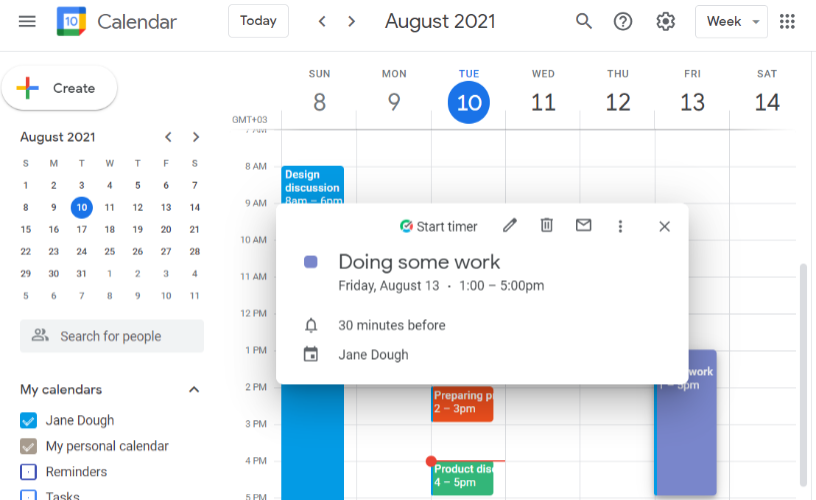
- Open your settings in TMetric.
- Locate the "Calendars" panel and choose the option with "Google Calendar."
- Sign in with your Google account, and with the dedicated buttons, grant TMetric the required access.
- Pinpoint the particular Google Calendar(s) that your Google Meet is built in.
- When that is connected, your Google meetings will show in the "Agenda" area of your TMetric page.
Track Meetings with the TMetric Extension
Whenever you open an event in Google Calendar (which contains your Google Meet link), you will see a TMetric button called Start timer.
By clicking this, the time will start tracking down to that particular meeting.
In case you used to forget about the start of the timer, there is always a chance to manually edit a time entry in TMetric, adding the length of the Google Meet call.
Review and Export Reports for Billing or HR
As soon as one starts to log time in Google Meet meetings, TMetric provides a range of reporting options that may aid you in attendance management.
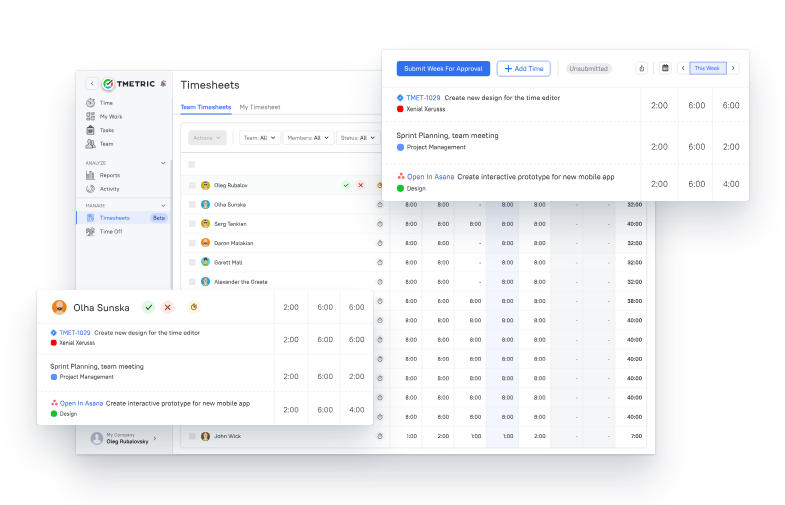
Team Timesheets: With TMetric, you can access team timesheets that display the time tracking of each of your team members. That may assist you in identifying who clocked time on certain meetings.
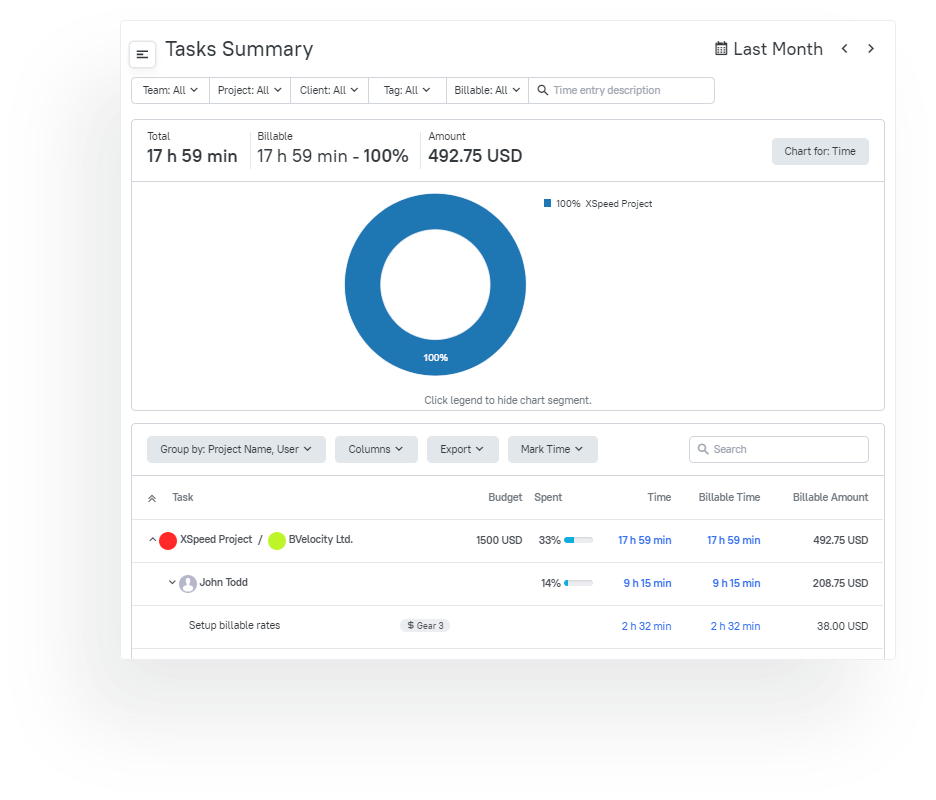
Detailed Reports: Provide detailed reports that display the time submissions on a daily basis, broken down by individual team members, projects, or tasks.
It is possible to create a project or a tag called meetings to be able to filter these reports specifically towards Google Meet attendance by indicating:
Name of participant (according to TMetric user)
Time spent on the meeting
Start/end time (if you want to use the timer feature)
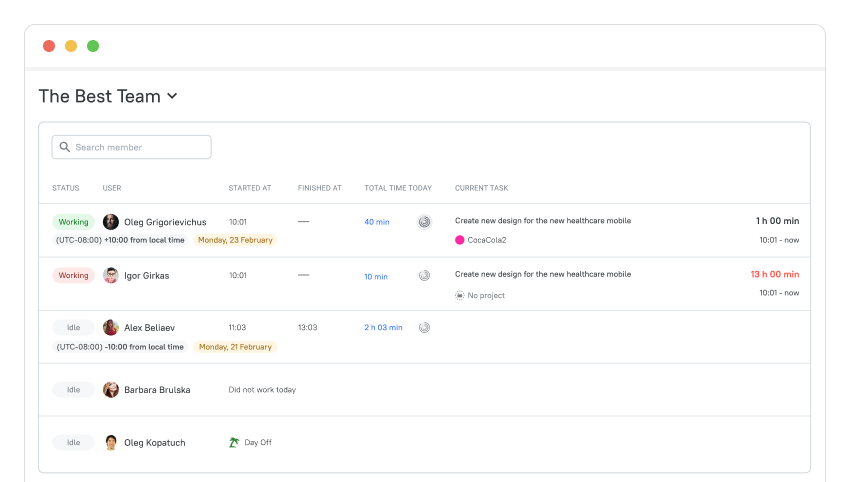
Team Summary Report: This report provides some details about the hours taken by everyone, paid leaves, and time balance within your workplace.
Although it is not specifically related to attendance at individual meetings, it presents a general picture of attendance.
Export of Reports: The reports can be exported as CSV or PDF so that you can analyse or keep them as records.
When You Need It
- Bill clients for meeting time frequently
- Need detailed attendance records for compliance
- Manage large teams with multiple daily meetings
- Want to reduce manual time entry errors
📢TMetric calendar integration test:
- Check that calendar events can be seen in TMetric
- False start/time-stopping practice in meeting events
- Ensure that entries relating to time are well-classified
That’s it—your Google Meet attendance is now captured by Google and processed in TMetric for accurate time tracking and payroll.
📢For Basic Meeting Documentation:
- Create a task in TMetric for the meeting
- Add meeting participants in the task description or comment
- Track your preparation and follow-up time
- Use TMetric reporting to see time spent on meetings.
Key Features to Look for in a Google Meet Attendance Tracker
💡📑Shopping list for the best tool
- Works with your Google account type (free vs. paid).
- Doesn’t force a minimum on the number of invitees and participants.
- Shows a live dashboard so you can act while the meeting is running.
- Exports to CSV for crunching numbers and PDF for tidy reports.
- Plays nicely with the rest of your stack (Slack, Asana, QuickBooks, etc.).
- Sends notifications and timely alerts.
- Runs reliably on Chrome, Edge, Safari, and mobile browsers.
Final Thoughts
Google Meet’s built-in attendance is perfectly fine if you’re on the right paid plan and your meetings are large enough.
Everyone else—or anyone who wants richer data—should start with a lightweight extension and graduate to a full-blown tracker only when the extension starts to feel cramped.
Stop wasting 5–10 minutes after every meeting wrangling a CSV file. A one-time 15-minute investment in TMetric (or equivalent) gives you permanent, audit-ready attendance data with zero ongoing maintenance.
Solve the problem you actually have, not the one the sales page says you might have someday.

FAQs
Does Google Meet have a built-in attendance tracker?
Just like Zoom, Google Meet lacks an in-built attendance tracking mechanism where the application records the names of participants leaving and joining the meetings.
Nevertheless, the basic meeting attendance information can be obtained by the Google Workspace administrators via the audit logs of the Admin Console, but only with an enterprise level access and minimal information on the attendance.
In the case of most users, you will be required to either use third-party extensions, manual tracking, or the participation report feature (included in certain plans of Workspace) to check attendance.
Can I automatically track attendance in recurring Google Meet meetings?
Yes, you can even automate the collecting of attendance to regular meetings (such as in-house meetings or company-composed ones) by enabling a browser extension like Google meet attendance or meet attendance that will automatically record the information of participants per meeting.
There is also some automated reporting functionality available in the Google Workspace in both Education and Business plans that can be used within the context of recurring meetings when it is activated by the administrators.
Also, you can make Google Apps Script solutions that use Google Calendar and Sheets to log attendance data of recurring meetings automatically.
What’s the best free way to track attendance in Google Meet?
The easiest free tool is the Google Meet Attendance Chrome extension that does the work of a meeting capture and pops up the list of participants, their join/leave times in a CSV or Google Sheets file.
Alternatively, the attendance can be followed manually with screenshots of the participant list in case of in-meetings or with the effort of the participants on a common Google Forms form accessible in the chat.
In case of Google Workspace, the basic features will be available via activation of the attendance tracking option in meeting settings, and it is available depending upon the workspace plan.
How can I integrate attendance data with payroll or billing?
Download export attendance Google Meet tracking tool (as extensions or Google Sheets) CSV files and upload those on the payroll software like QuickBooks, ADP or Gusto by using data import functionality.
To automate billing, to use attendance data in Google Sheets, you can feed them to the invoicing system such as FreshBooks or Wave via Zapier or Google Apps Script automation to automatically determine number of billable hours based on the length of meetings.
There are also various project management programs (Monday.com or Asana) which take in CSV and can be billed on the basis of attendance time and hourly rates.
Is tracking attendance in Google Meet compliant with data privacy laws?
Google Meet attendance/attendance tracking may be GDPR, CCPA and other privacy laws-friendly when due consent is taken before monitoring the presence of participants and consent communicated clearly in the customary way.
You should use meeting notices or consent forms to inform participants what data you are gathering on attendance, how the data will be used, and the rights the participants have to that data.
Make sure that your data regarding attendance is secure, that only people who are allowed to need to be allowed the access, and you have measures of requesting the data deletion, as well as breach notification according to relevant privacy laws.

