Set working hours for your employees
The latest release of TMetric delivers even more unique capabilities. Now you can set individual working hours for your employees, making their work schedule more flexible. You can also use the new better-structured API documentation to programmatically integrate with TMetric.
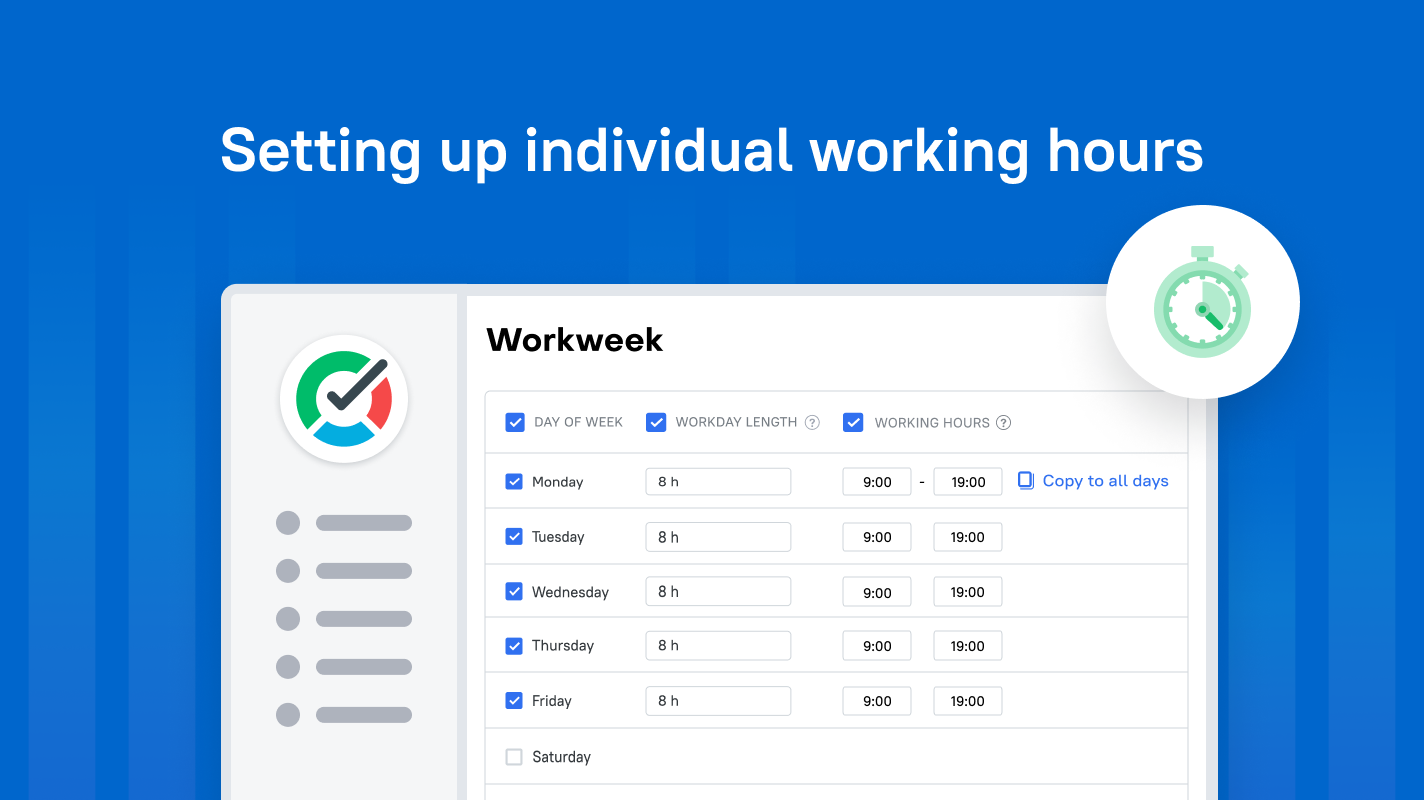
We are pleased to announce the release of the TMetric web app. Our team continued working on the Work Schedule feature and added the possibility of setting up individual working hours for your employees. Plus, we want to present to you the new well-structured API documentation.
Working hours represent the time allocated for employees to work. Employees can track their working hours only within the set time frame.
How to set working hours for employees
In TMetric, you can set working hours for all employees in your organization, as well as for an individual staff member. When you set certain working hours, employees will be able to record working time only within this time period.
To set working hours for all workspace members:
- Navigate to the Workspace Settings page and select Work Schedule from the menu.
- In the Workweek section, check the Working hours checkbox.
- Enter the working hours (e.g., 9:00 am - 5:00 pm) in the corresponding fields.
- To apply the settings, select a date, which they will be effective from, and click Save.

The timer can be started 5 minutes before the set working hours. And if the recorded time goes beyond the scheduled time period, you can easily delete it.
The Team Summary report will now have an extra column, called Beyond Schedule. It will display the amount of time worked beyond the scheduled working hours, and the time a user worked on vacation and on weekends.

Setting working hours individually
TMetric also allows you to set individual working hours for any team member. You can do all this on the Edit Member page.
To quickly set working hours for a particular employee:
- Click the Workspace member link in the note under the Workweek settings section.
- On the Members page, select a member you need.
- In the Workweek section, specify the working hours for this member.
- Select a date, when the settings should be applied, and click Save.
You can change individual working hours settings into general ones by clicking the Copy Workspace Settings link.
New API reference
We've released the new version of the TMetric API documentation. We've added clear and precise endpoint descriptions, more examples, and redesigned the reference structure a little. You can find the latest version of the API docs here. Use the TMetric REST API to create calls to get the data you need to integrate with TMetric.
Other Features
Time Off Module
We've started gradually improving the Time Off tracker. In this release, we've improved the UI for working with time-off policies.

About TMetric
TMetric is a time tracking web app for both freelancers and big companies. Great control over time intervals and project budgets, flexible billable rates, crystal clear reporting, transparent team monitoring, and lots of integrations, all wrapped up into a light interface. Calculation on how much time is spent on certain projects, clients, and tasks in an instant.

